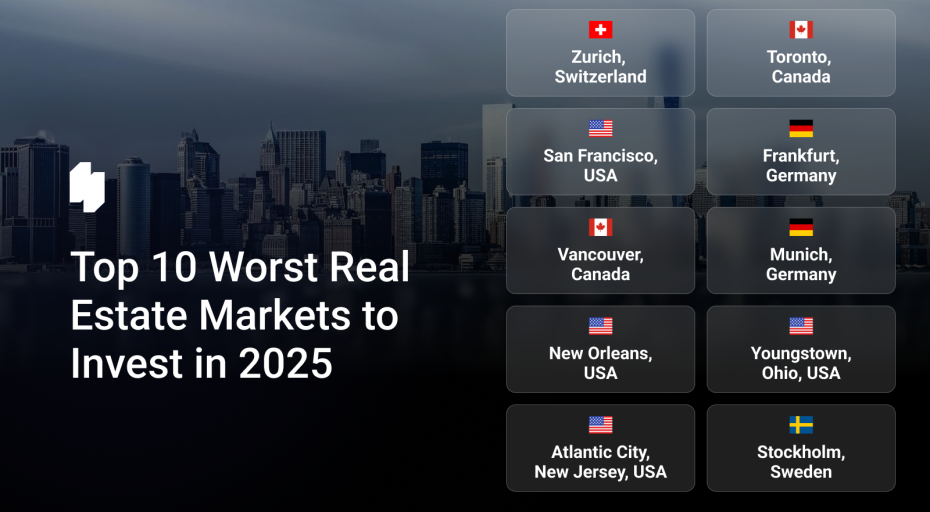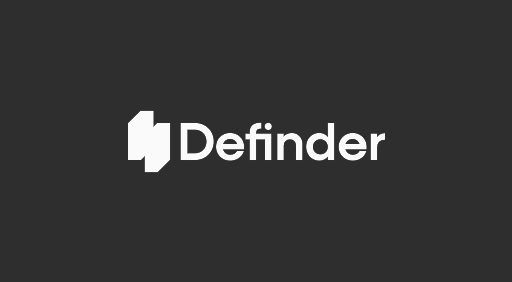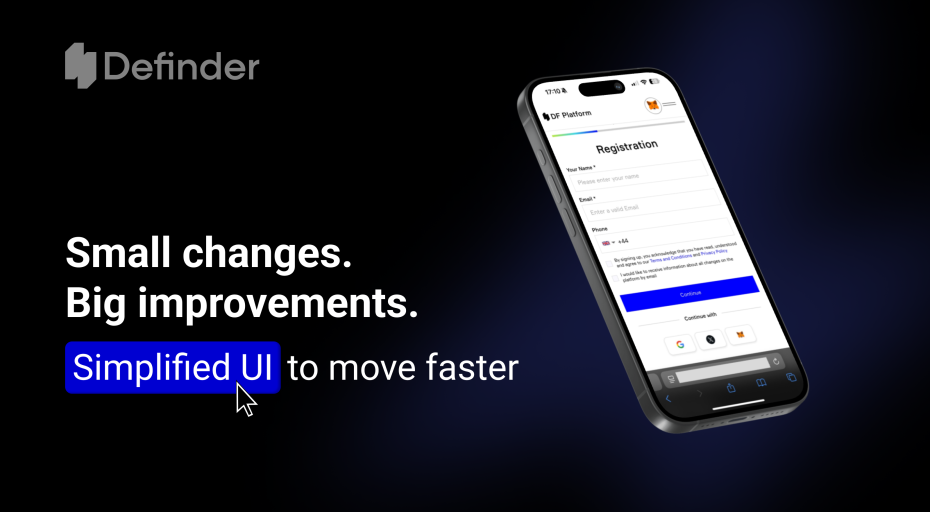User Guide: Single sign-on
In this article, we describe the process of setting up and using an SSO between the Smartlands marketplace and the SLT Wallet.
Case 1. A user doesn’t have an SLT wallet.
1. A user logs into Smartlands Marketplace with his login and password details.
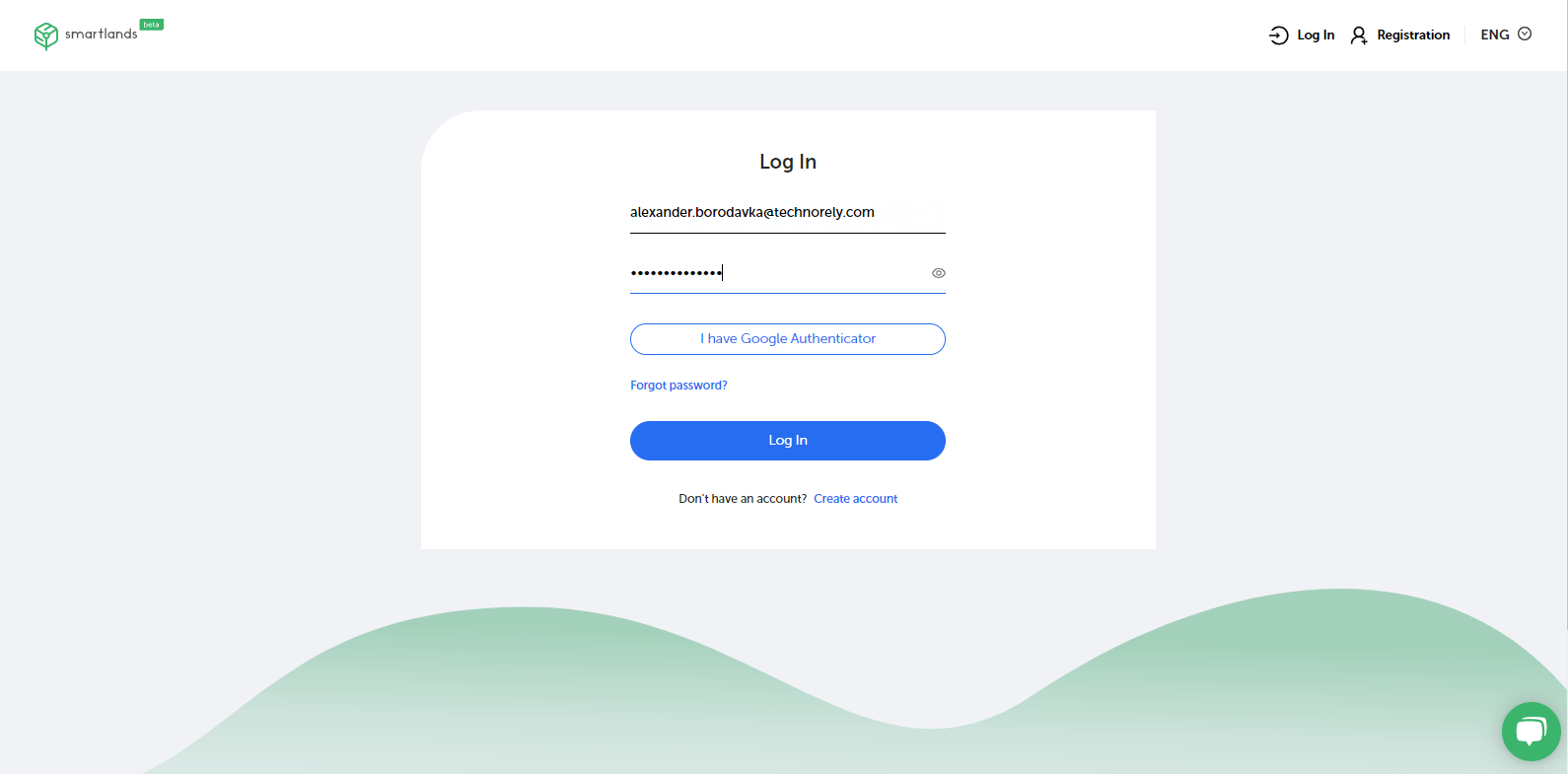
2. To go to the profile, our user should click on his name in the website’s top menu.
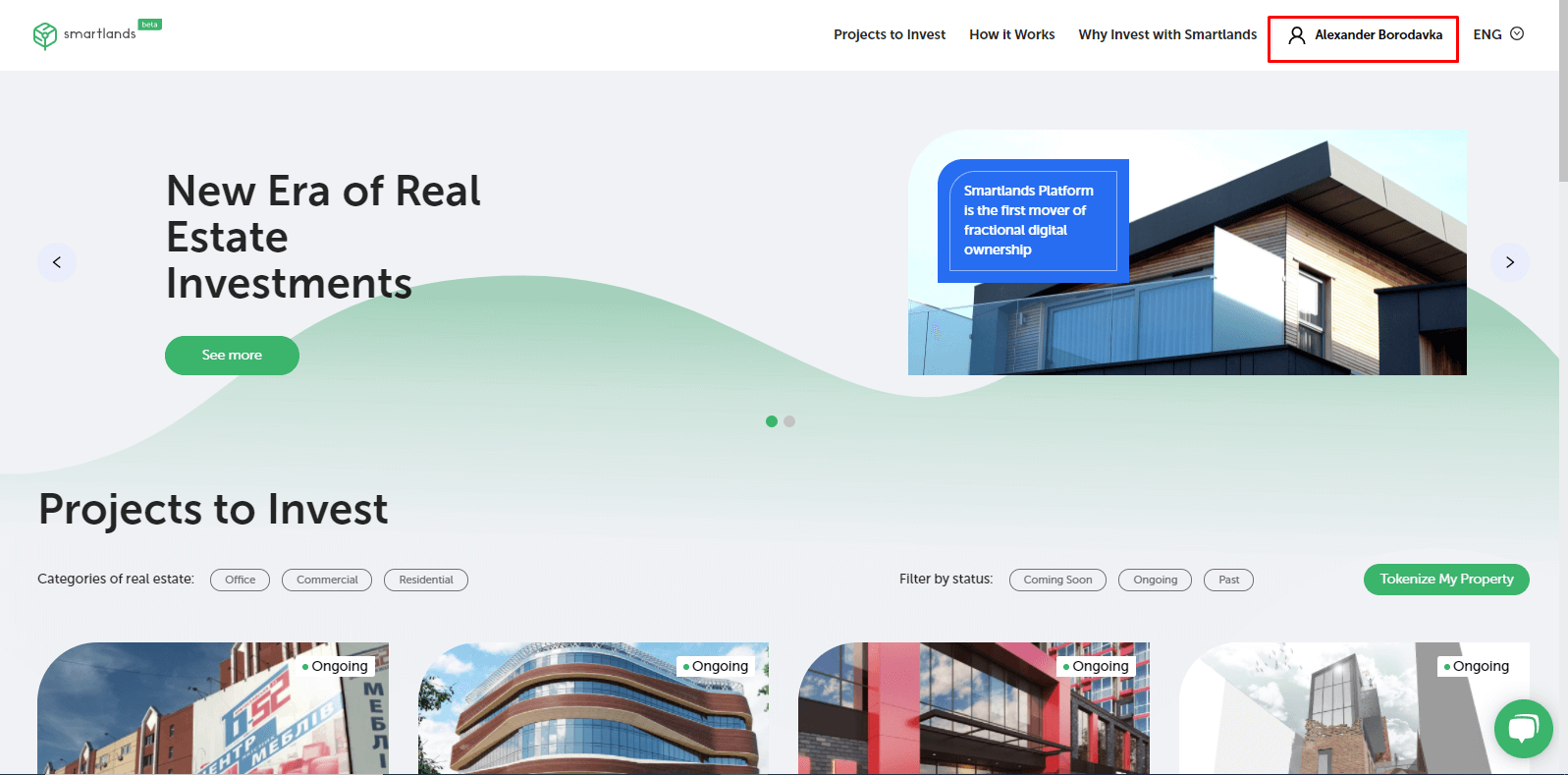
3. In a personal profile, one can access the wallet by clicking the “Wallet” tab in the profile’s sidebar.
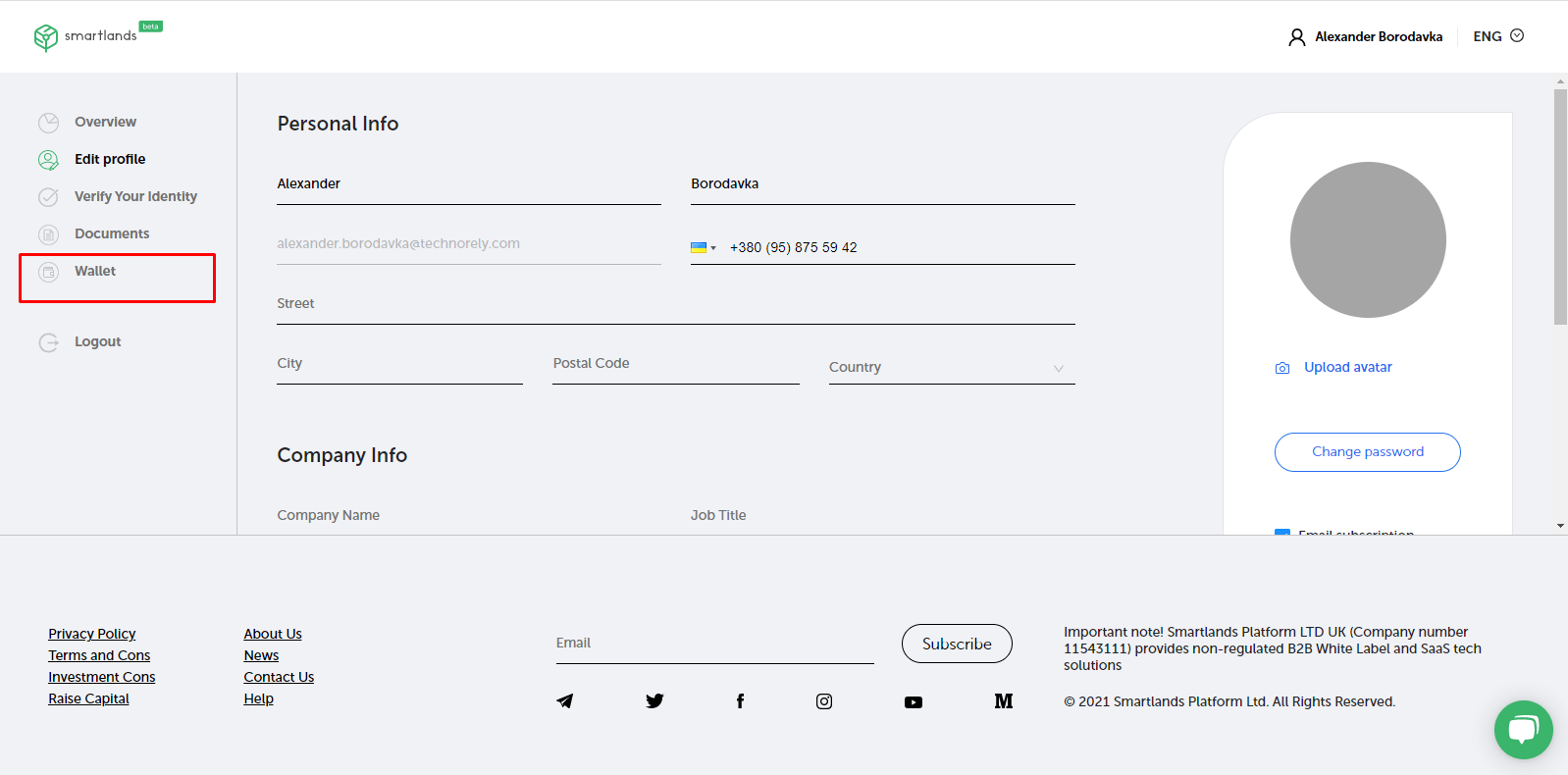
4. When accessing the wallet page, the user must enter a passphrase to decrypt the key.
Further, the phrase will not be stored anywhere in the system, so it is recommended to write it down and save it in a safe place.
For ease of use, it’s possible to use your Smartlands Marketplace account password as a passphrase.
This phrase will further identify and decrypt the user’s key.
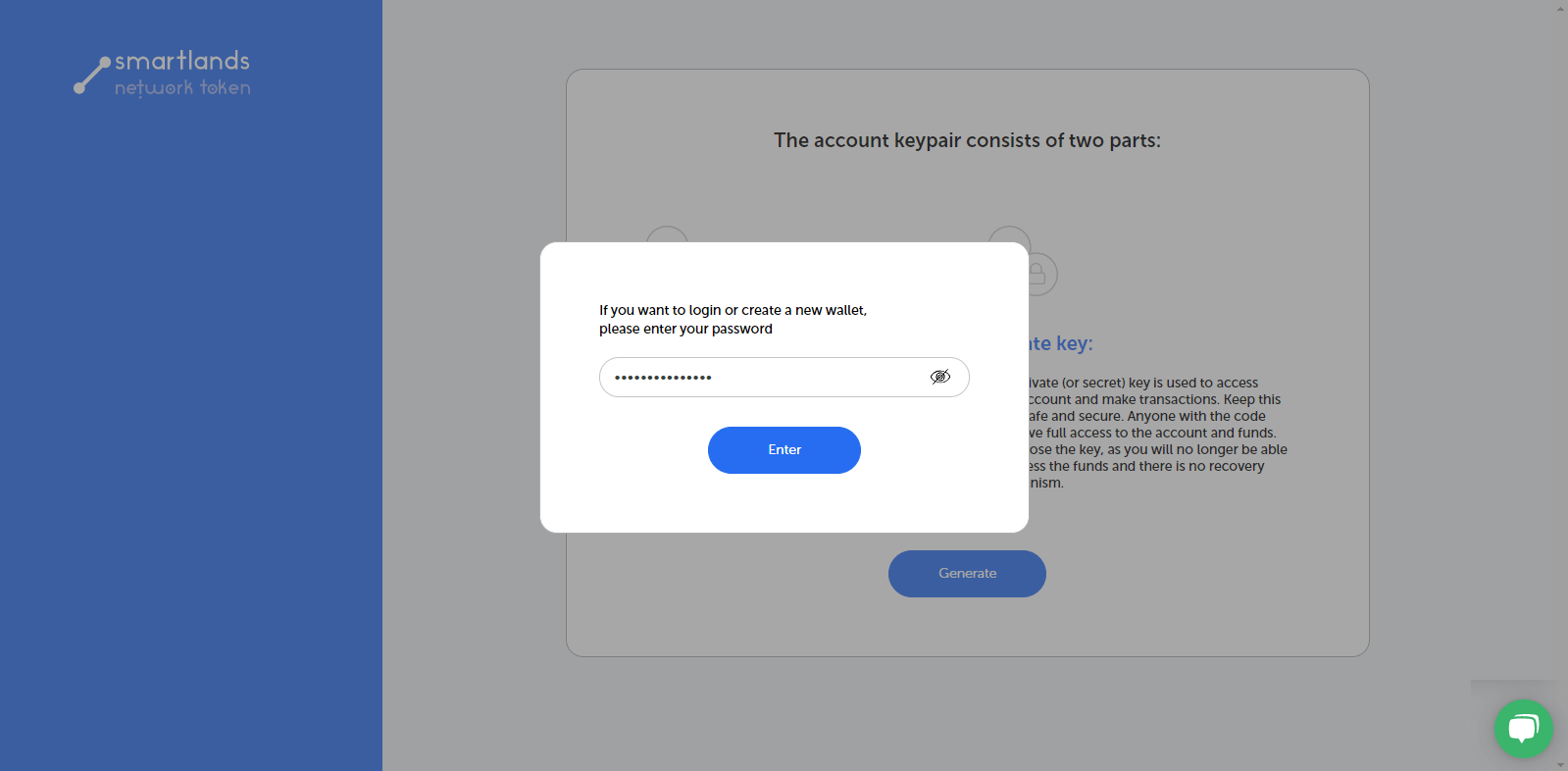
5. In order to verify the correctness of the typed passphrase, one can use a special button that will open the typed characters for viewing. After pressing “Enter,” the system shows a modal window with the choice of action.
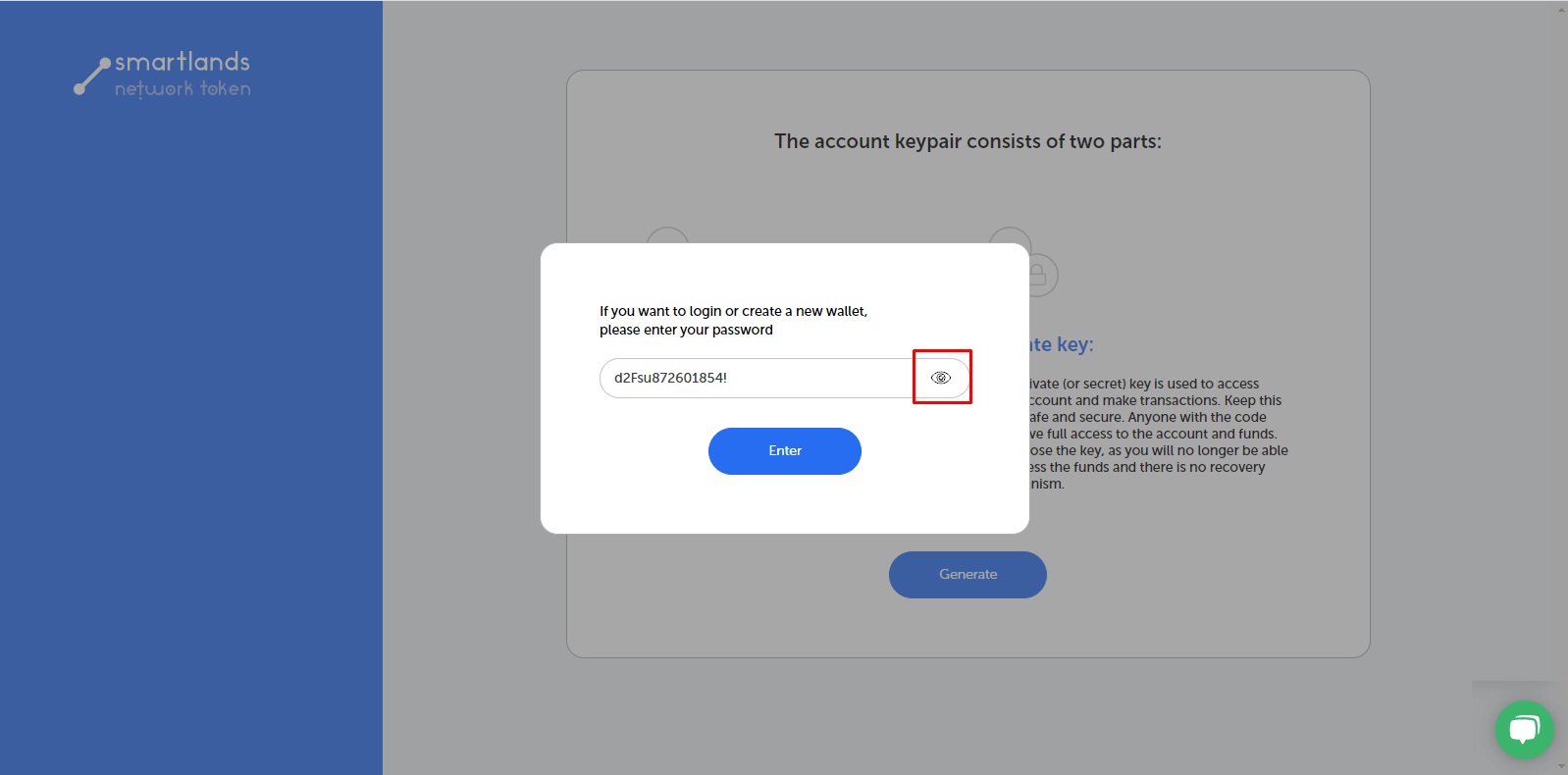
6. On the modal window, the user clicks the “Create a new key” button.
After clicking on the button, the system takes the user to the page with the private and public keys description.
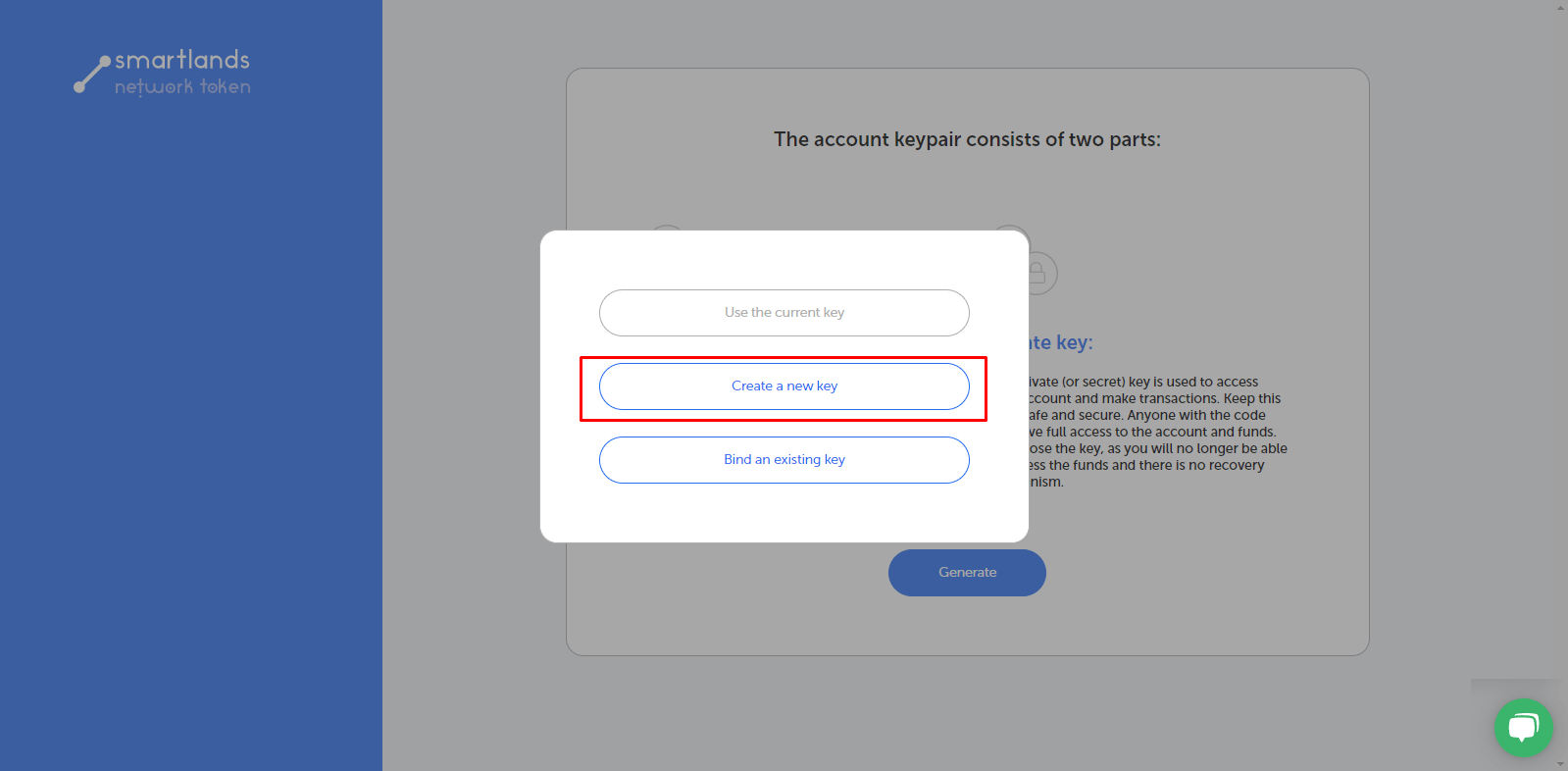
7. Clicking the “Generate” button takes the user to a page of secret phrase generation, using which is the only way to restore access to the wallet in case the keys are lost.
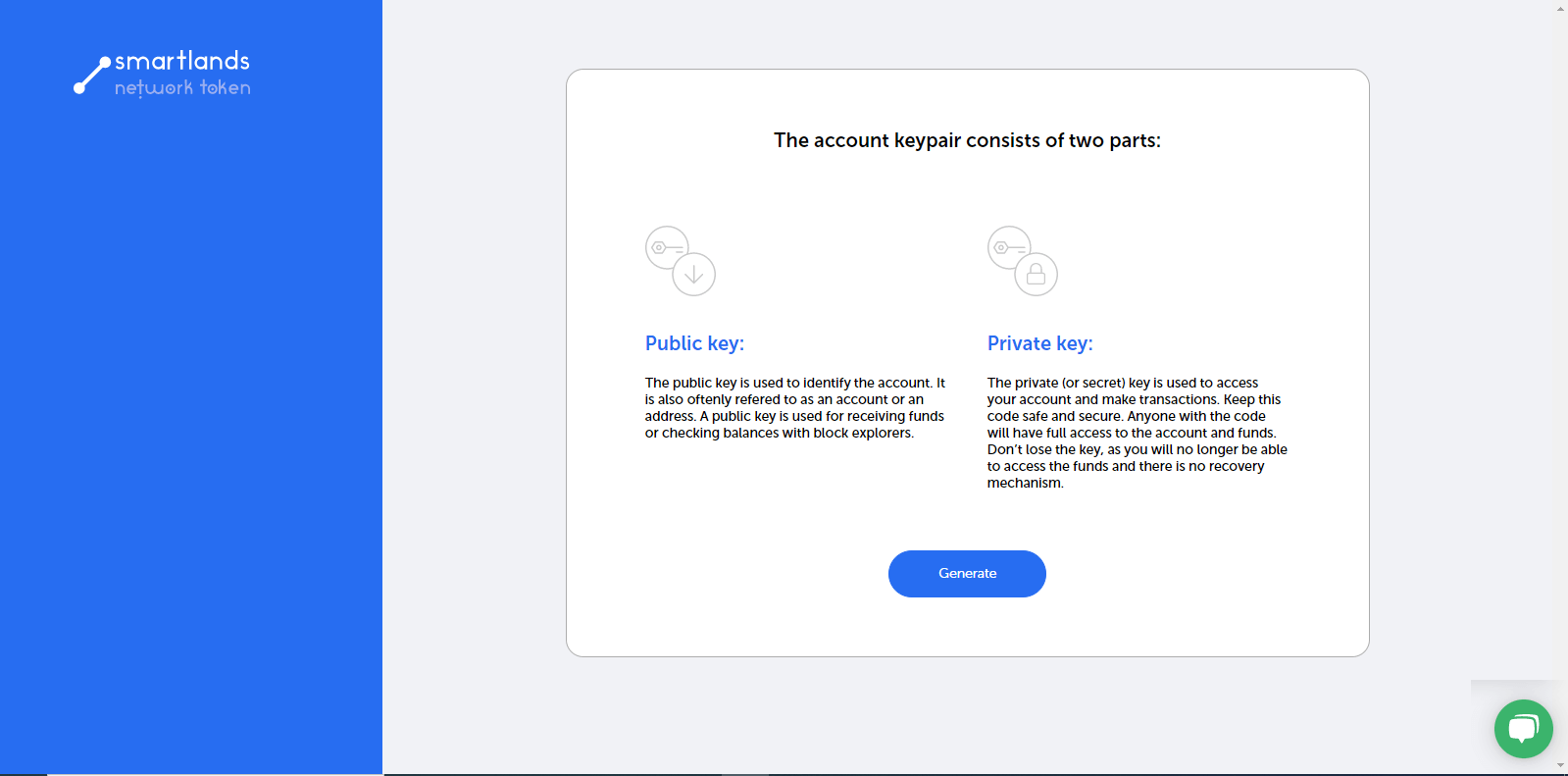
8. Having memorized or written down the passphrase, the user presses the “Continue” button and goes to the passphrase confirmation page.
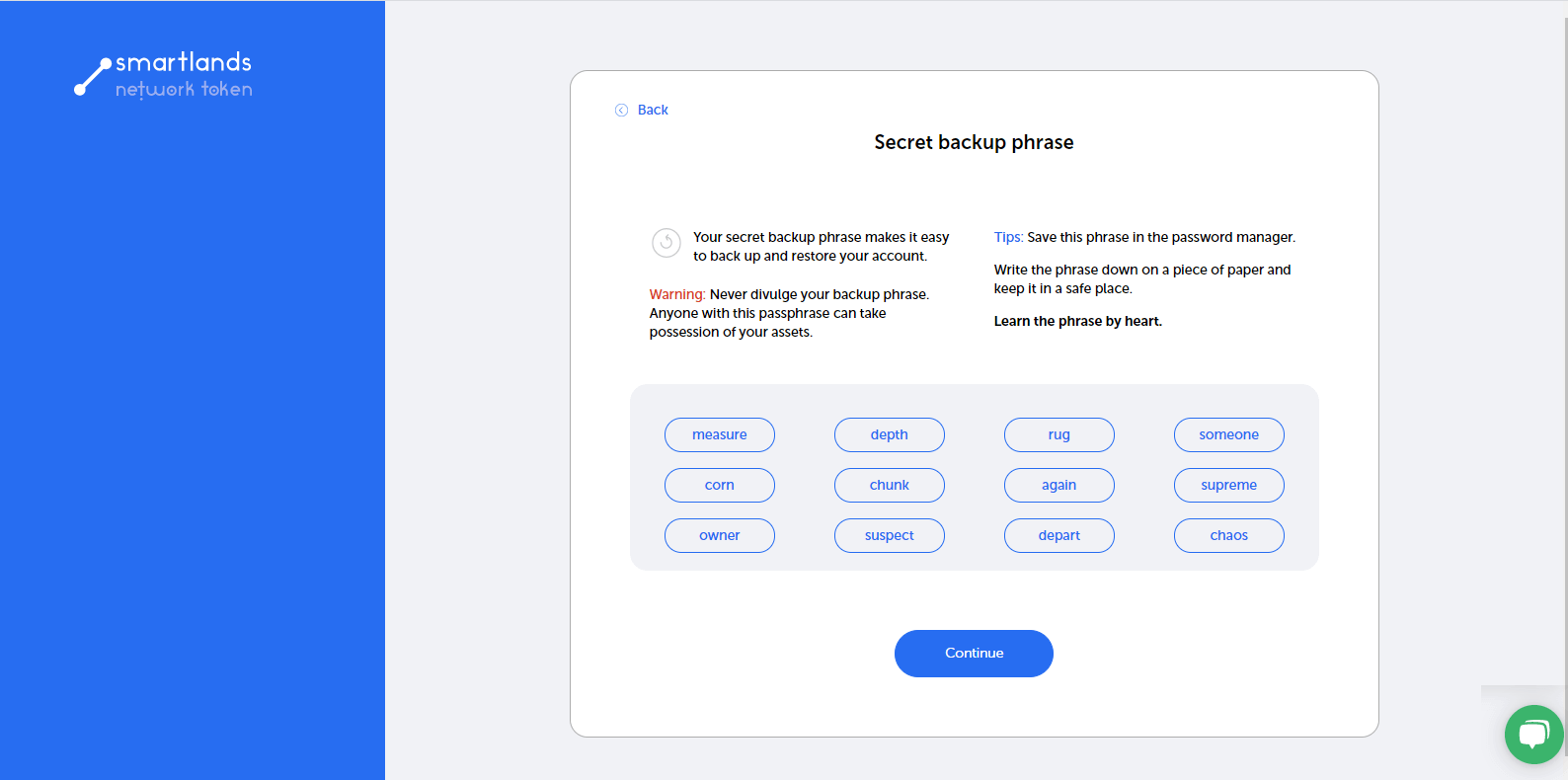
9. On the secret phrase confirmation page, the user need to repeat the phrase by selecting words from the list in the correct order.
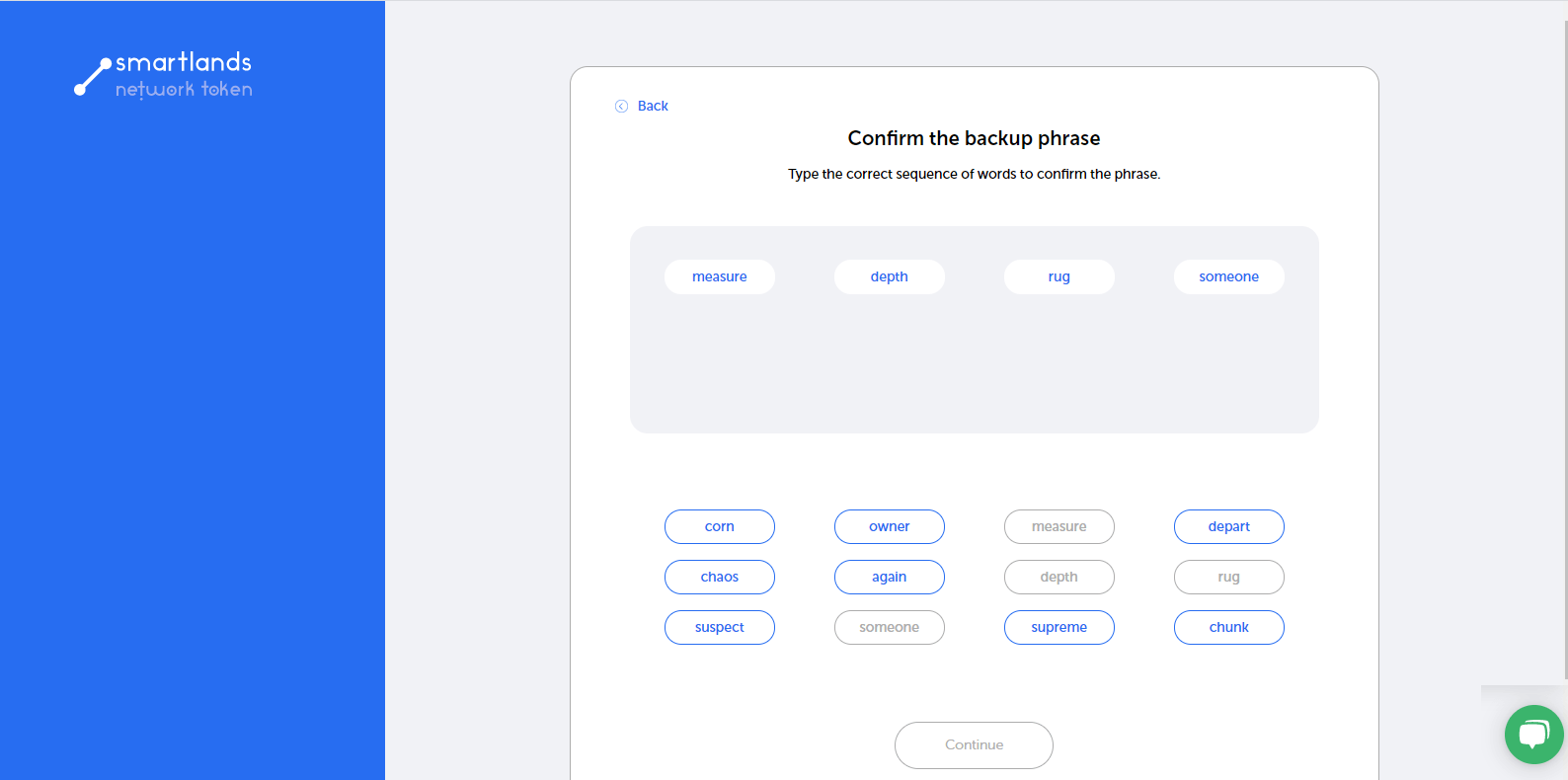
Once the phrase is typed completely and in the correct order, the “Continue” button will become active. Clicking this will take the user to the final part of creating the wallet.
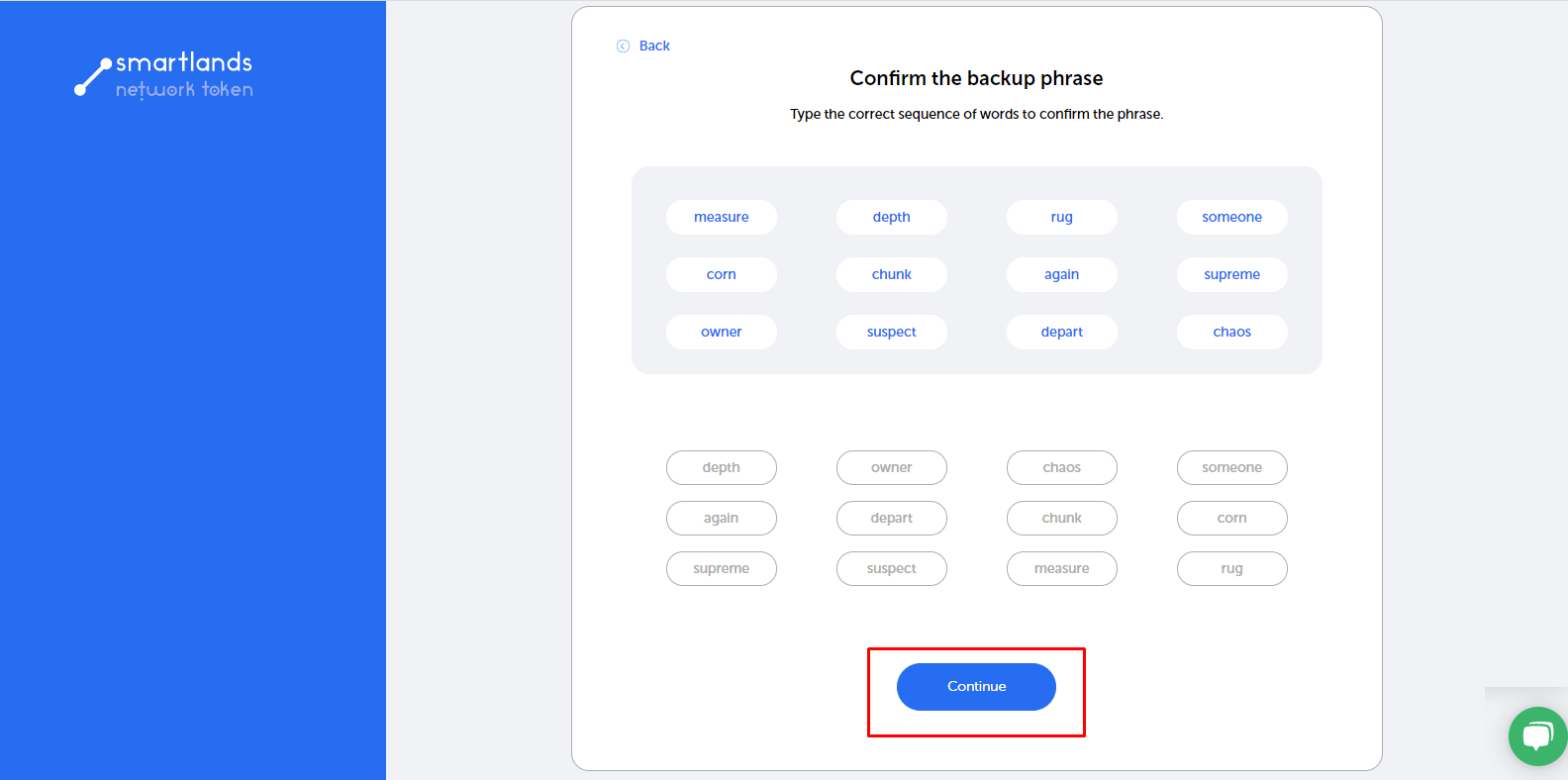
10. The following page shows the public and private keys for accessing the wallet and their description.
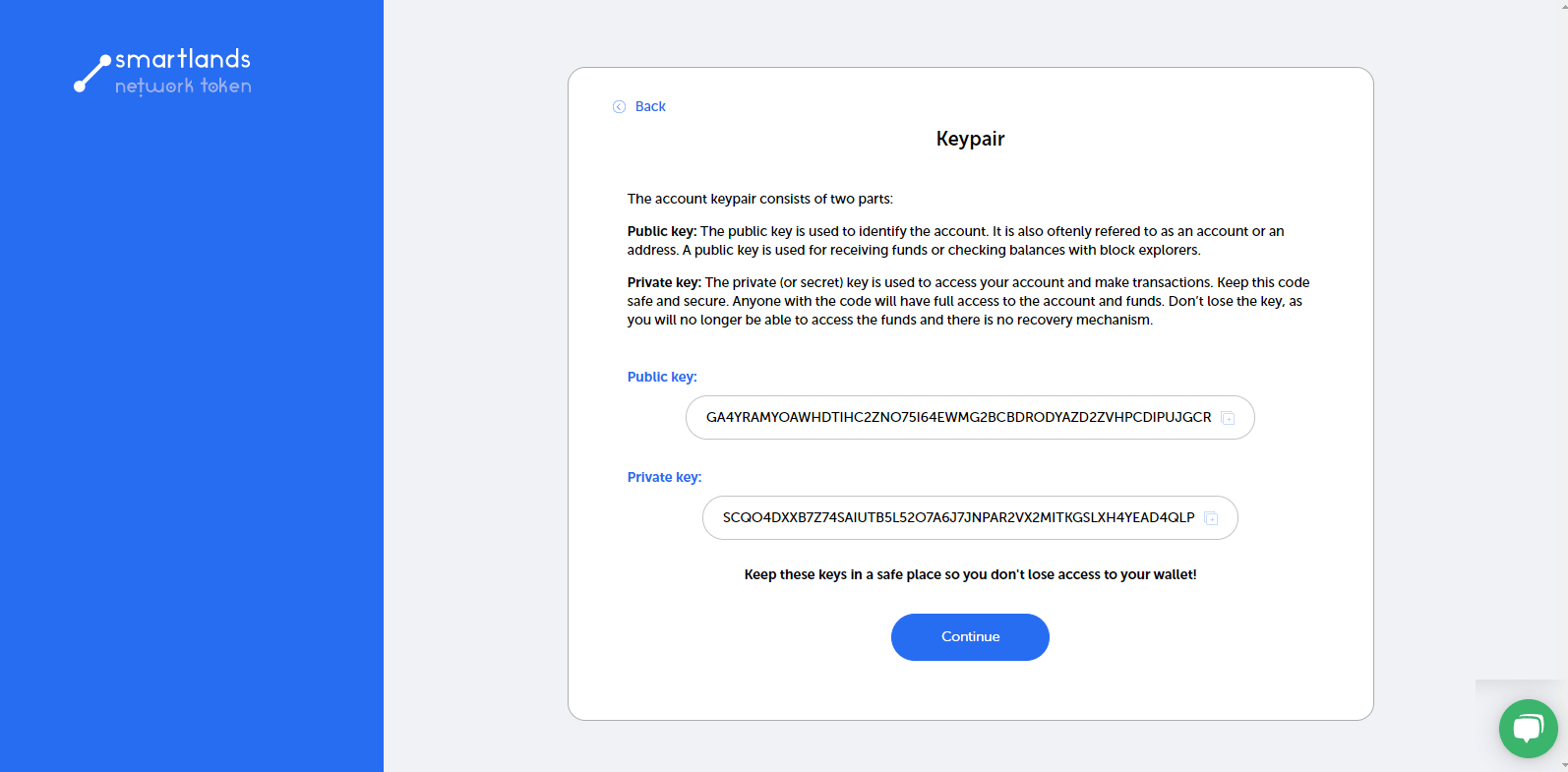
The user can copy the keys to the clipboard using the buttons located after the keys.
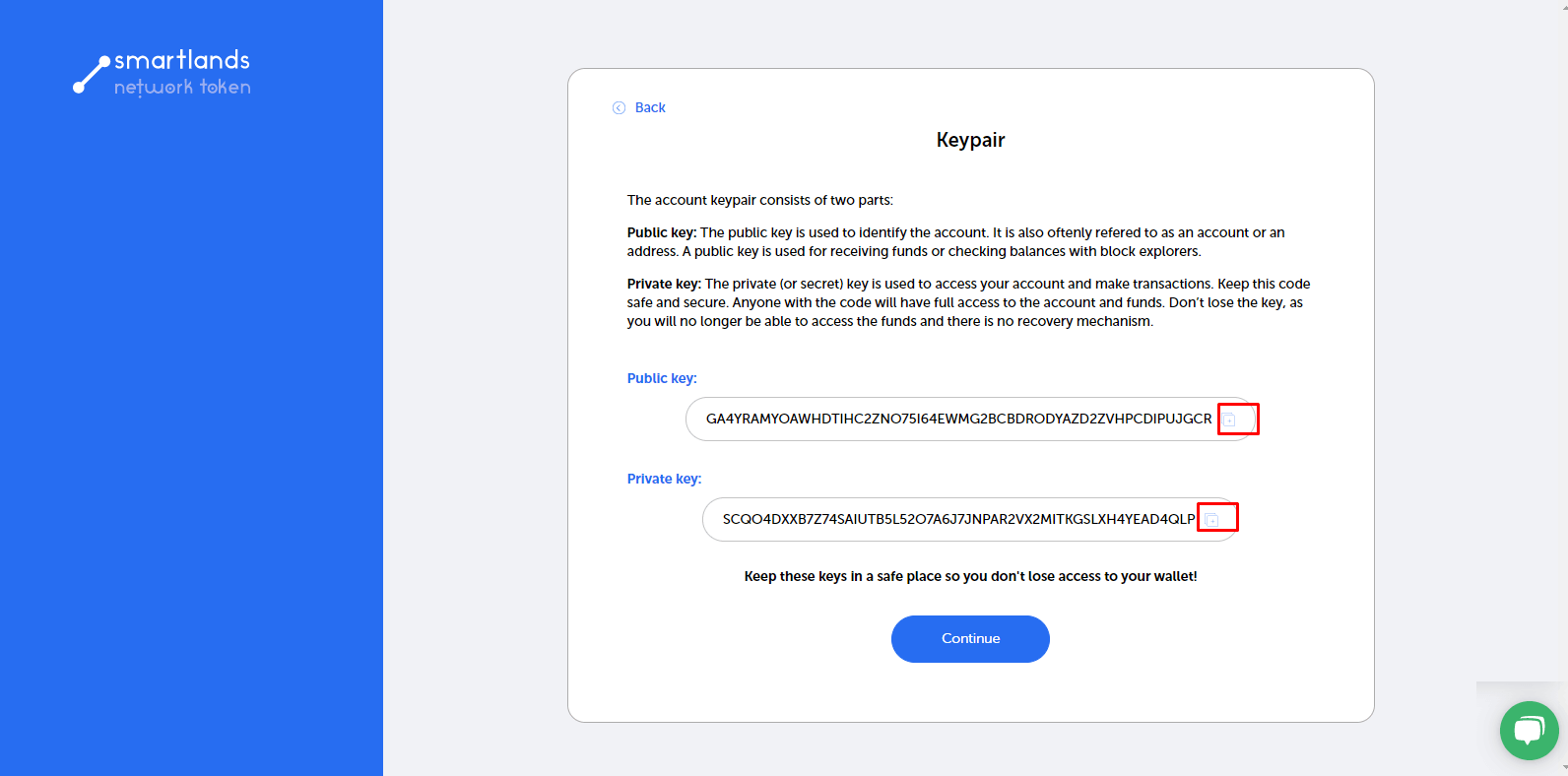
After the user clicks “Continue,” he is taken to the last page of wallet registration.
11. On the last page, the system informs the user that the wallet was successfully created. By clicking “Continue,” the user will go to the login page of the wallet and can start using it.
In this case, the current wallet will be linked to the account in the Smartlands Marketplace.
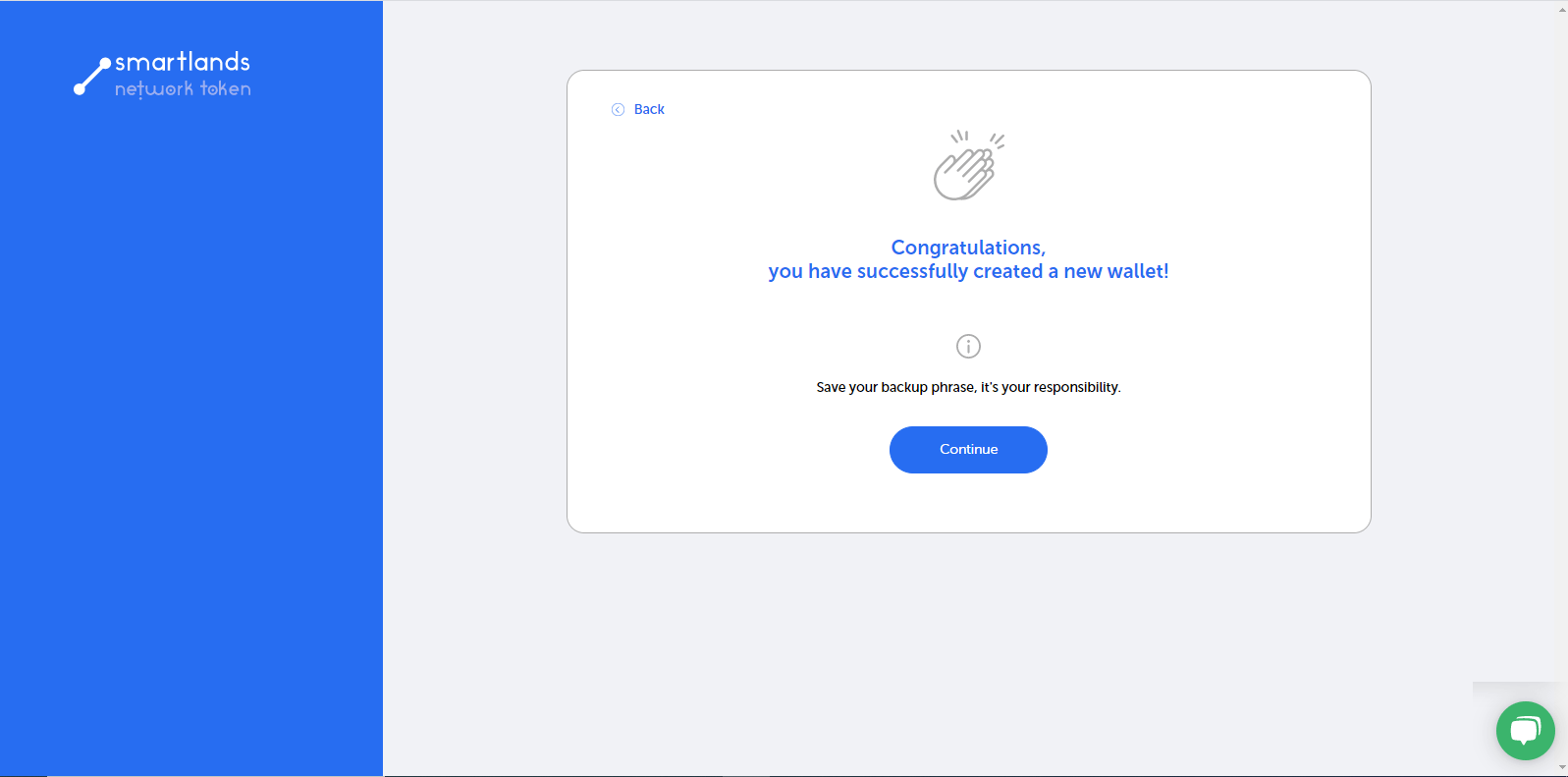
Case 2. A user has an SLT Wallet and is registered on the Smartlands Marketplace platform.
1. The user must repeat steps 1, 2, 3 of Case #1.
2. When the user goes to the wallet page, the user enters the passphrase used at the wallet registration.
After pressing “Enter,” the system shows the user a modal window with the choice of action.
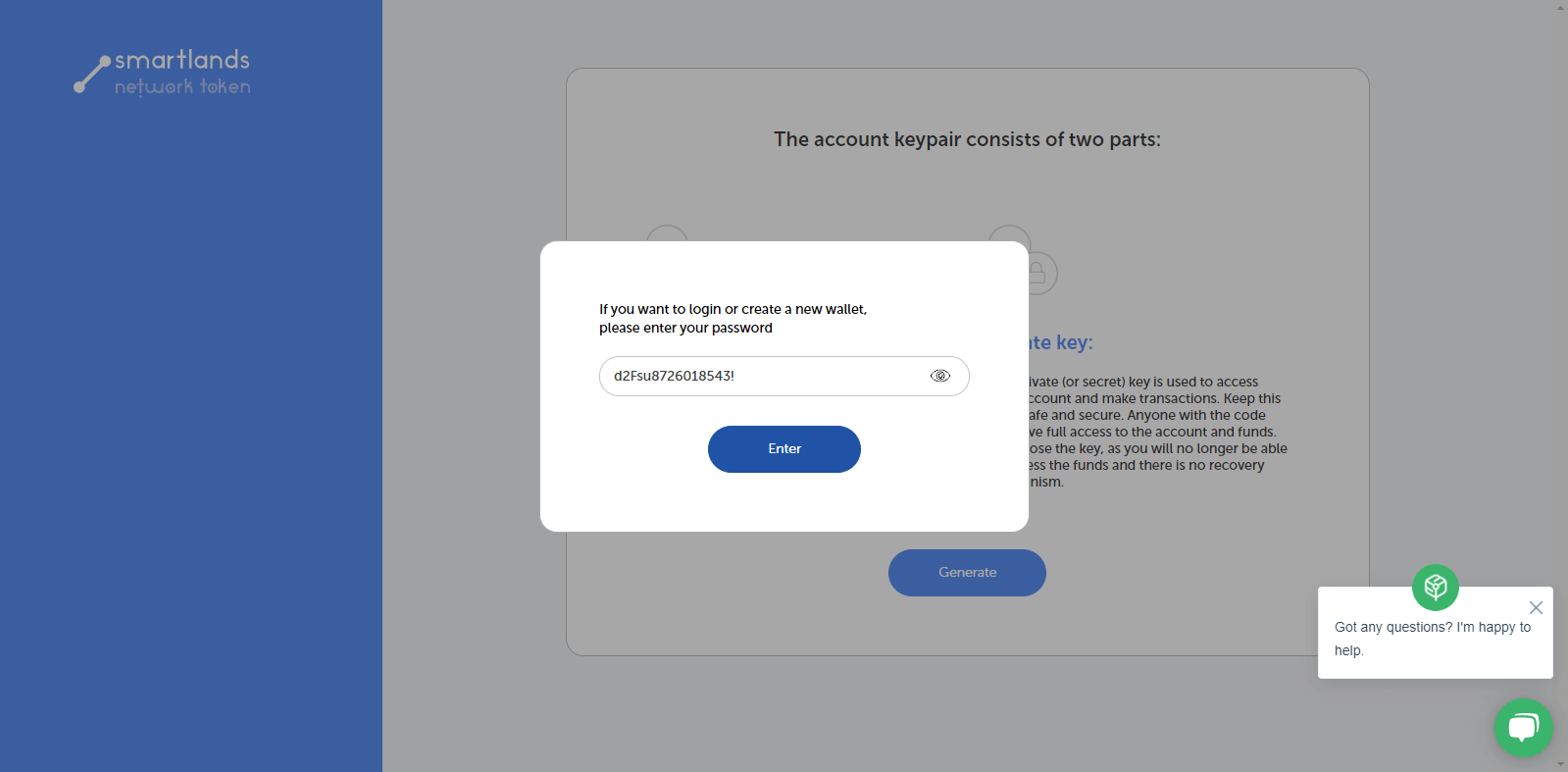
3. If the user is logged in and has previously linked a wallet to his account, the “Use the current key” button will be active.
Clicking the “Use the current key” button takes the user to the key selection page.
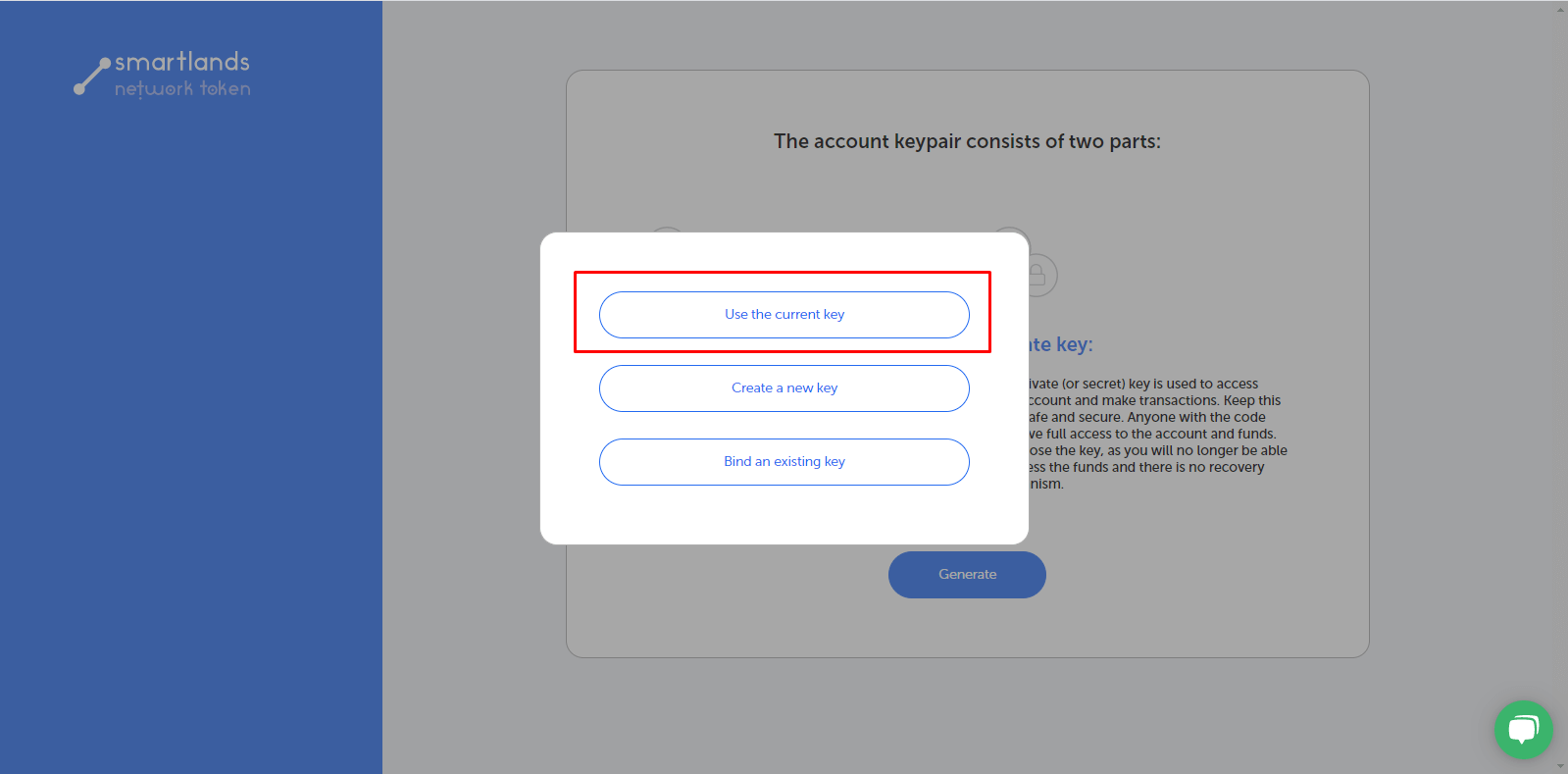
4. The user selects the key, and then the system moves it to the wallet login page with the key field already filled in for login.
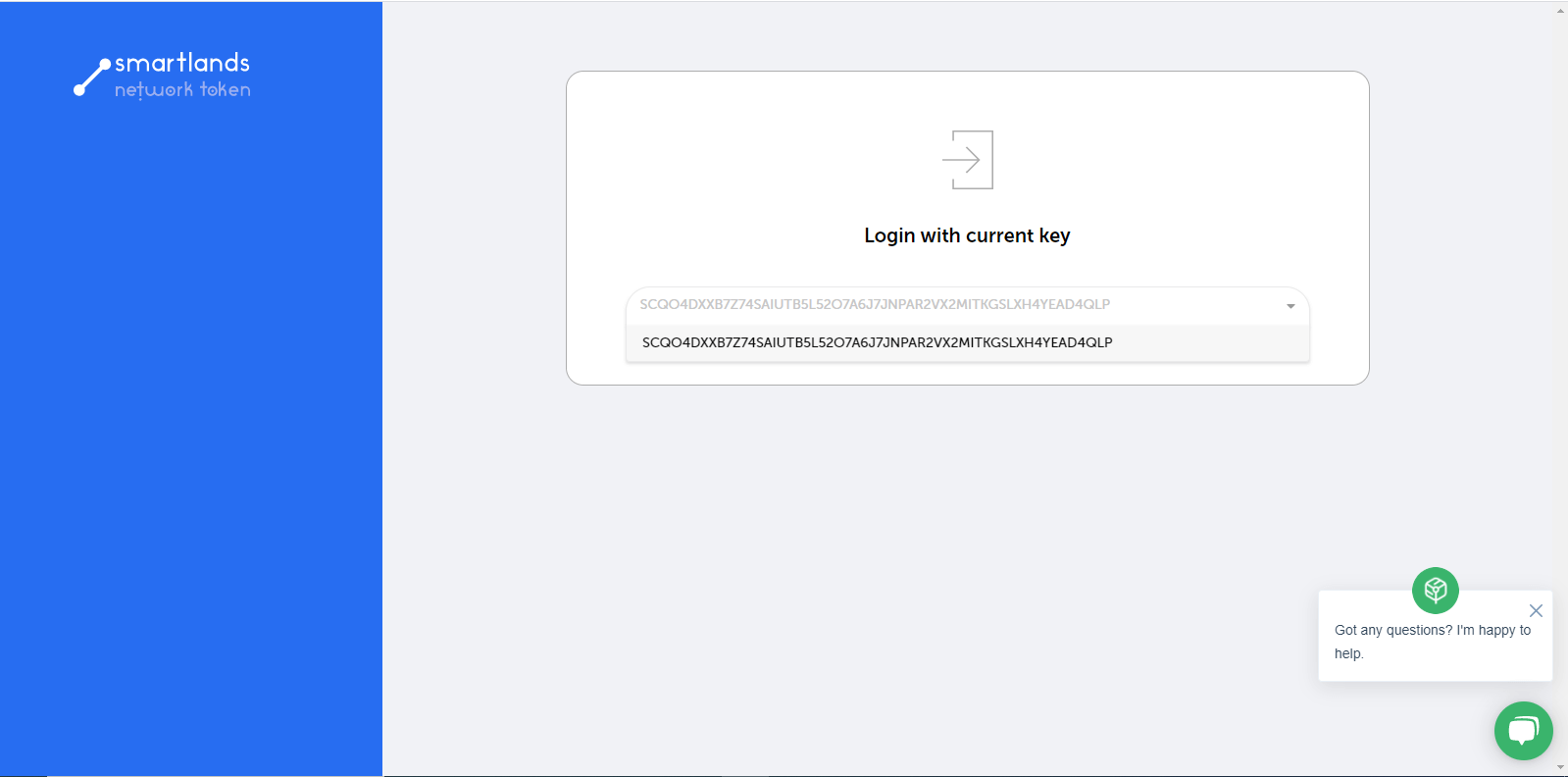
5. After confirming the conditions and pressing the “Login” button, the user enters the wallet.
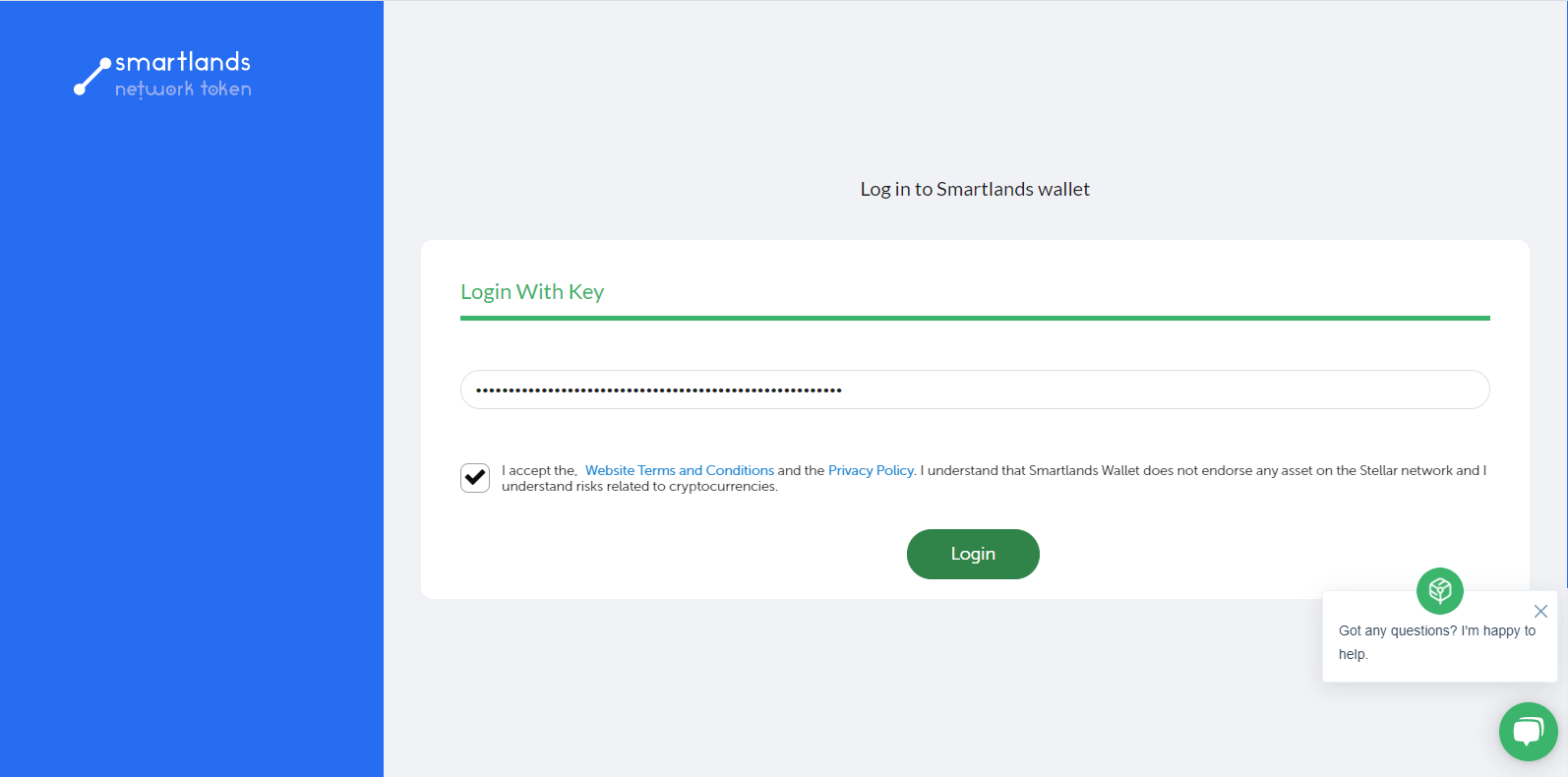
Case #3 Key binding. The user has an SLT wallet but registered it earlier and hasn’t bound it to the system.
1. The user must repeat steps 1, 2, 3 of Case #1.
2. When accessing the wallet page, the user must enter a passphrase to decrypt the key.
Further, the phrase will not be stored anywhere in the system, so writing it down or saving it in a safe place is recommended.
For ease of use, you can use your Smartlands Marketplace account password as a passphrase.
After pressing “Enter,” the system shows the user a modal window with the choice of action.
This phrase will further identify and decrypt the user’s key.
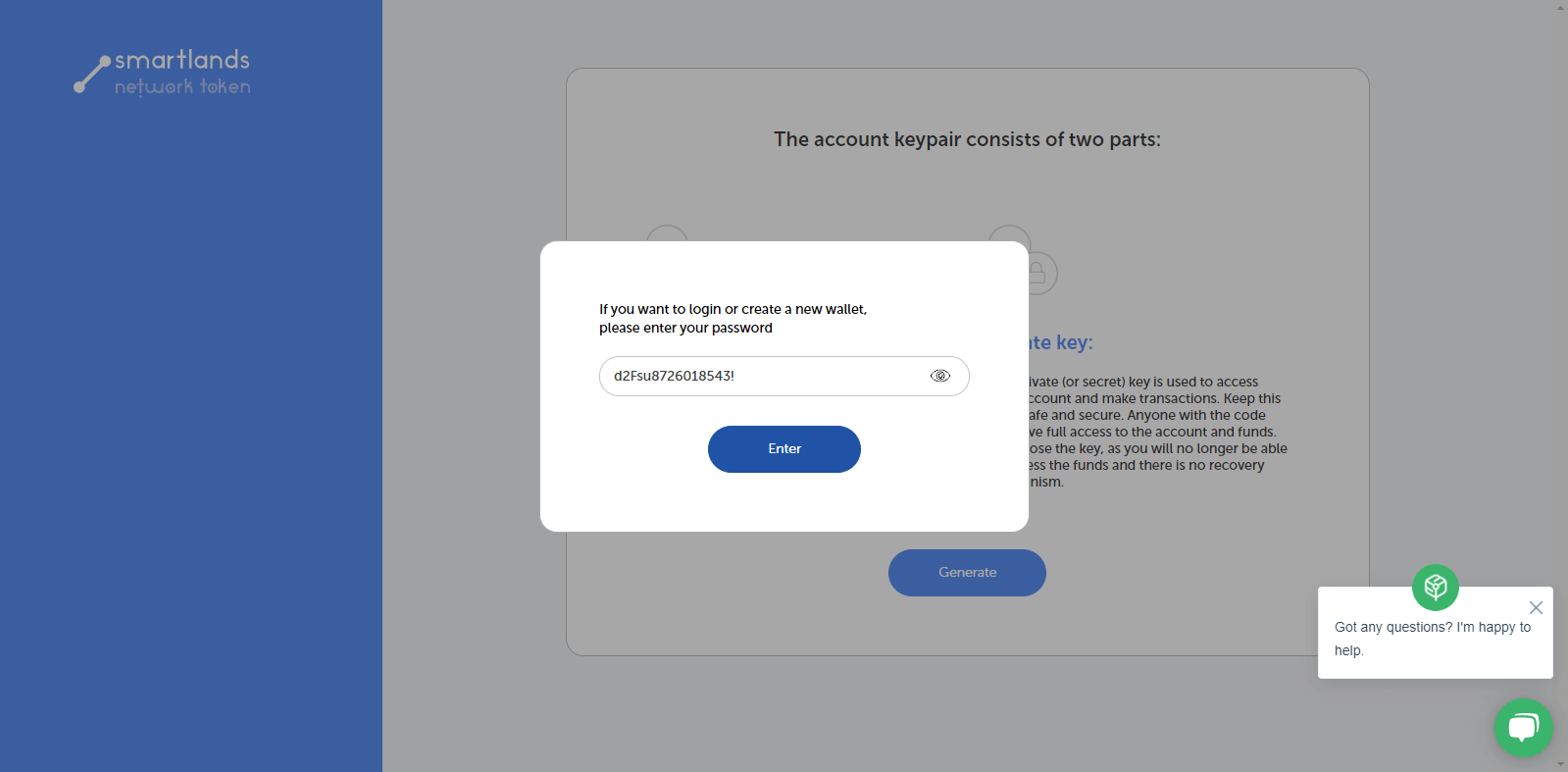
3. After clicking on the “Bind an existing key” button, the system will take the user to the login page of the wallet.
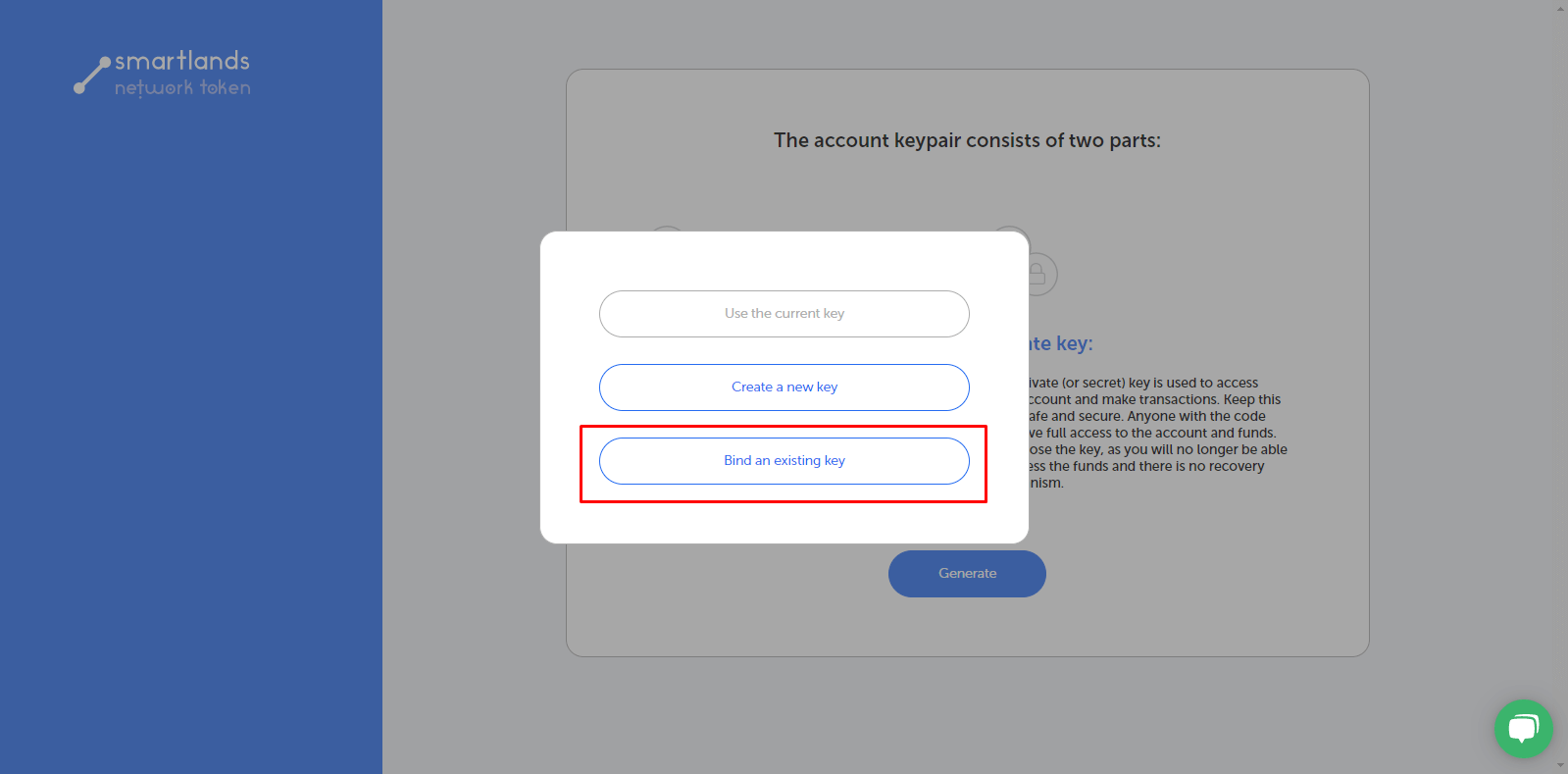
After the user enters the private key and sees the wallet, the system will bind the key to the account.
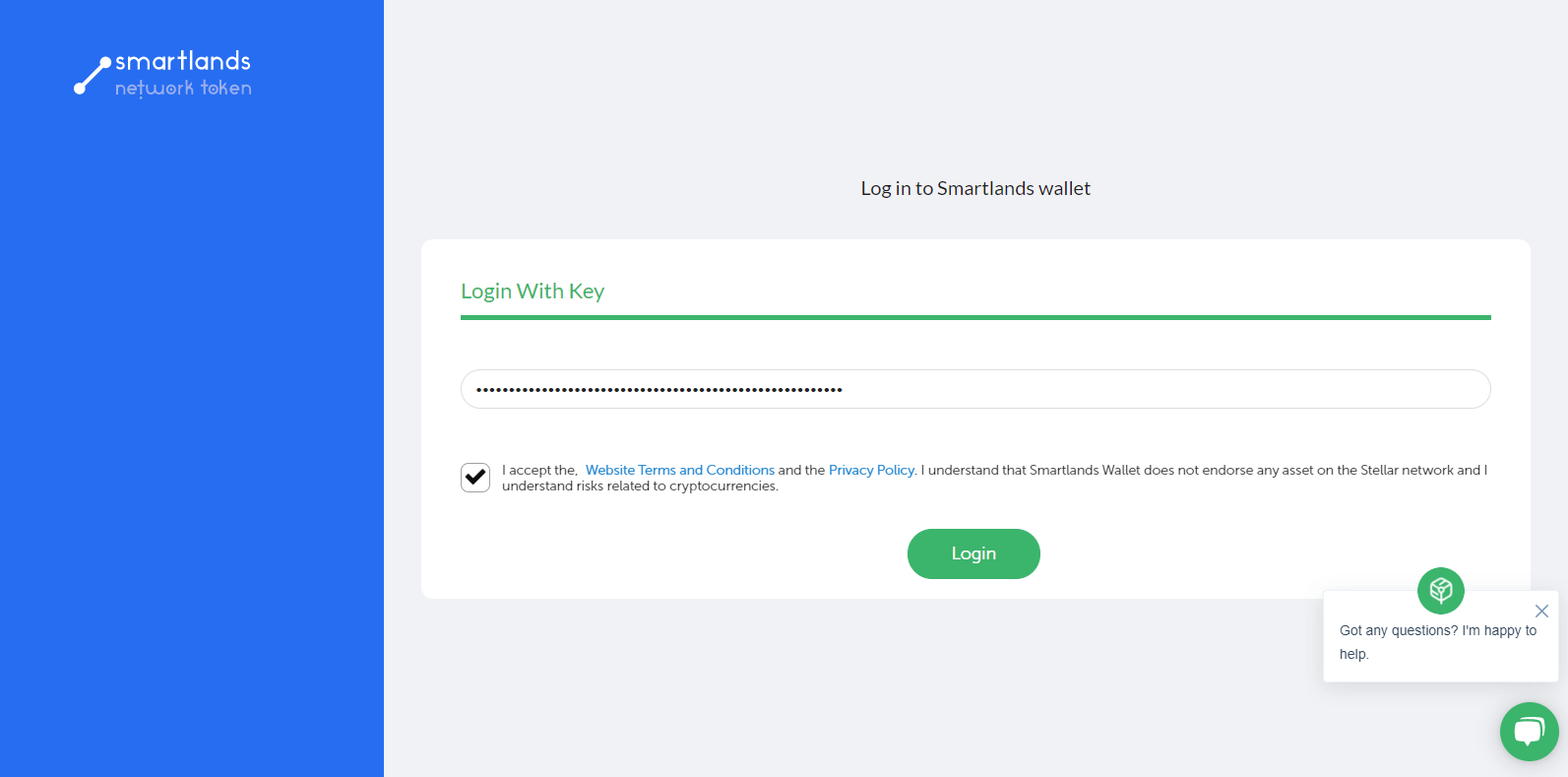
Then he will be able to log in to the wallet according to example #2.
Logging in to the wallet through a direct link.
If the user is not logged into Smartlands layout and goes to the wallet through a direct link, the system will offer him the following options:
- Logging in with a private key.
- Logging in to the Marketplace first.
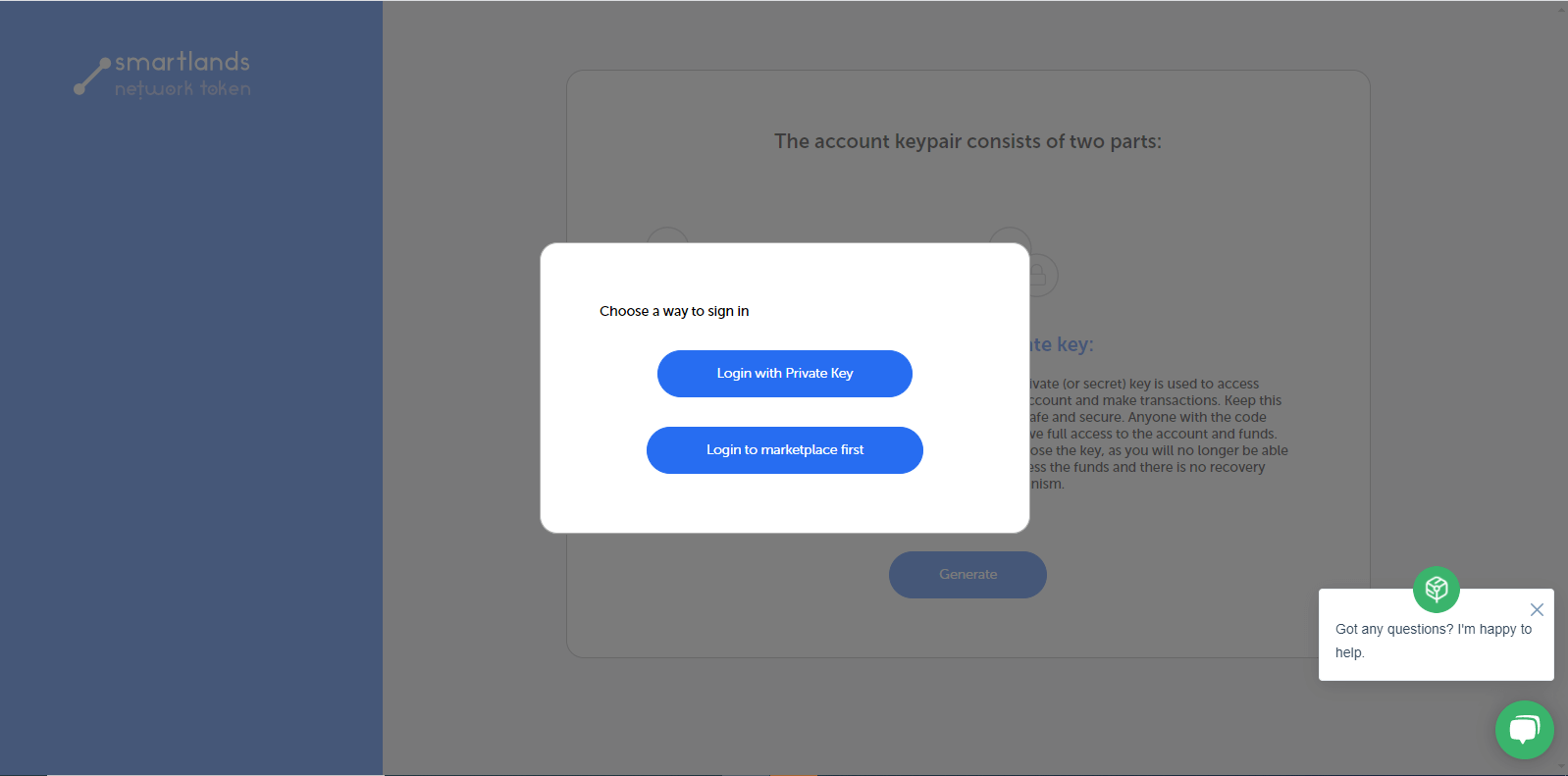
Choosing to log in with a private key, the user will be redirected to the login page of the wallet, where he will have to enter a key.
Choosing the option of logging in through the Smartlands marketplace, the user will be able to implement one of the log in options described above and link the key to the account in Smartlands marketplace.
____
SLT Wallet is not only a Smartlands Platform-specific tool but a multifunctional toolbox for any trader on the Stellar blockchain. It’s designed to accommodate the most demanding trader experience conveniently and intuitively, with the most relevant information always at hand. Moreover, SLT Wallet will assist users in selecting between all investment opportunities provided by Smartlands Platform.
Smartlands is a digital investments platform with a proven use case for tokenizing shares in real assets. Having its mission of tokenizing the real economy and bringing all its benefits to a broad audience, Smartlands launched an alternative investments project in Ukraine. The SLT is a cryptocurrency of the Smartlands ecosystem. It is limited to a maximum of 7.1mn tokens and runs on the Stellar open-source network.